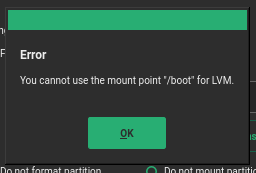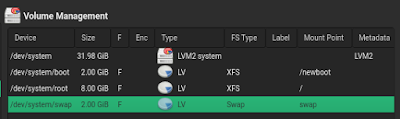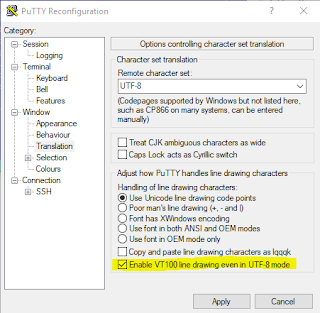This post is a follow up to my previous post SLES 15 /boot on LVM. If you haven't read that post before go read before you continue.
If you are trying the same trick in SLES 12, you will realize that you are not allowed to mount any logical volume into /boot
But this is just an installer limitation, we can still put /boot into LVM just that we have few more steps to do. For now, just put the boot logical volume into /newboot. Your logical volume should look like the following.
Proceed with the installation and after the installation is completed, make sure you can boot into your SLES 12.
Once you it boots up, move /boot into /newboot
# mv /boot/* /newboot
# umount /newboot
Update your /etc/fstab to mount /dev/system/boot into /boot
Now you can mount your LVM based /boot partition
# mount -a
Reinstall grub and update grub config
# grub2-install /dev/sda
# grub2-mkconfig -o /boot/grub2/grub.cfg
Reboot the system and now you will have SLES 12 /boot on LVM
Happy Holiday and as usual cheers!!!